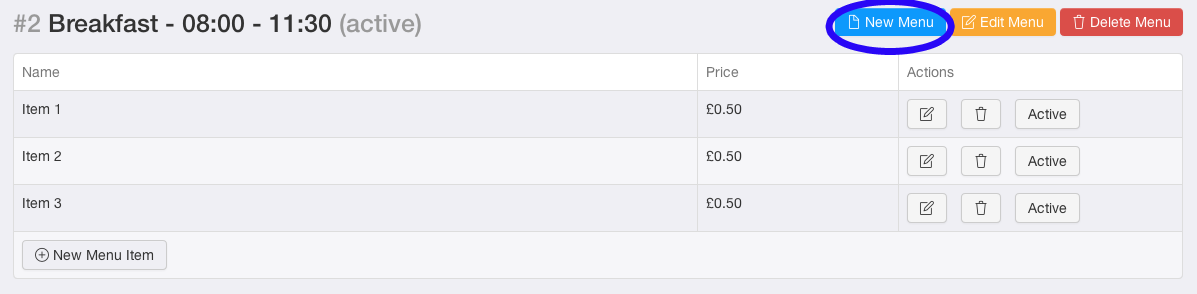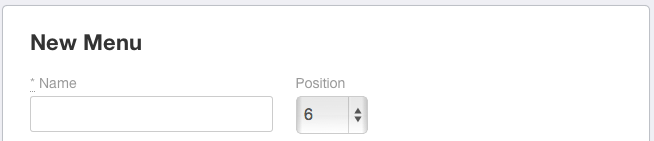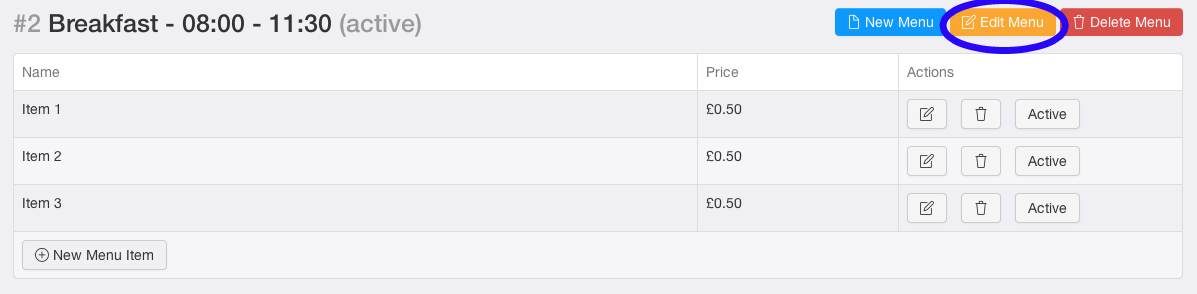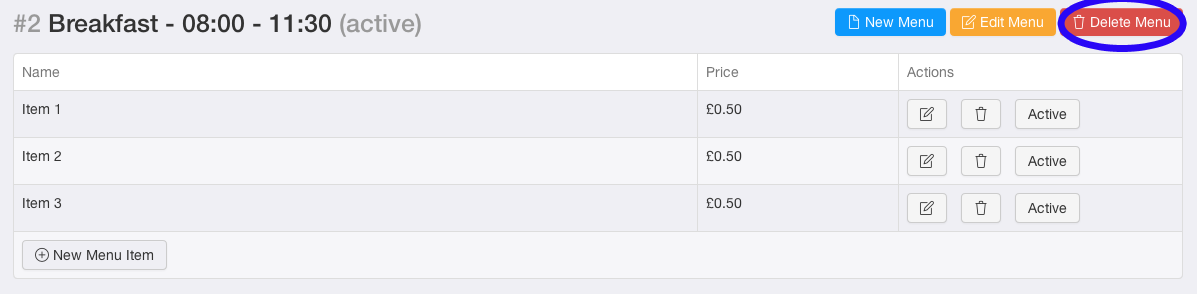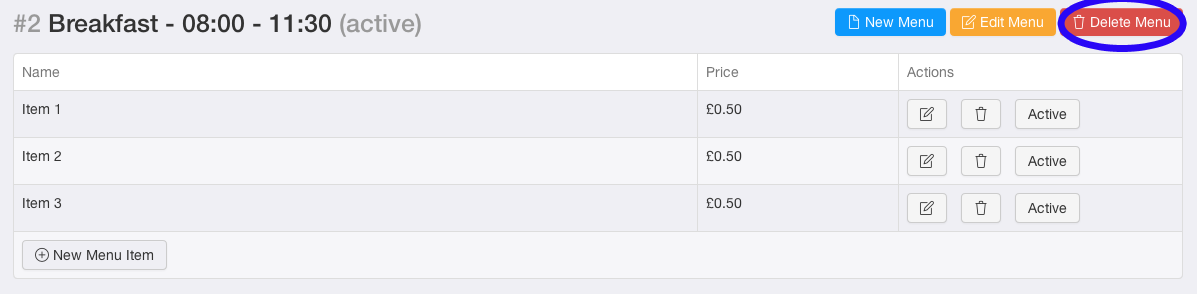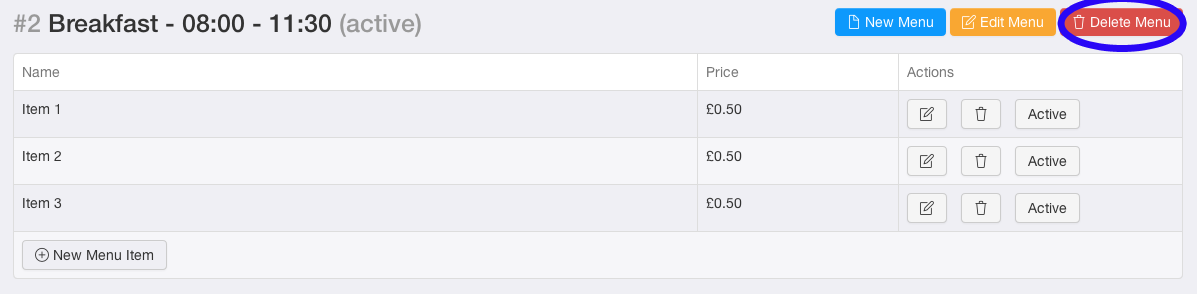Adding, Editing, Deleting a Menu
A menu is the category, in which the appropriate items are going to display beneath. For example, a "Breakfast" menu, a "Sandwich" menu, a "Platter" menu, etc.
To add a menu
- 1. Go to "Menus"
- 2. Click the blue button, "New Menu".
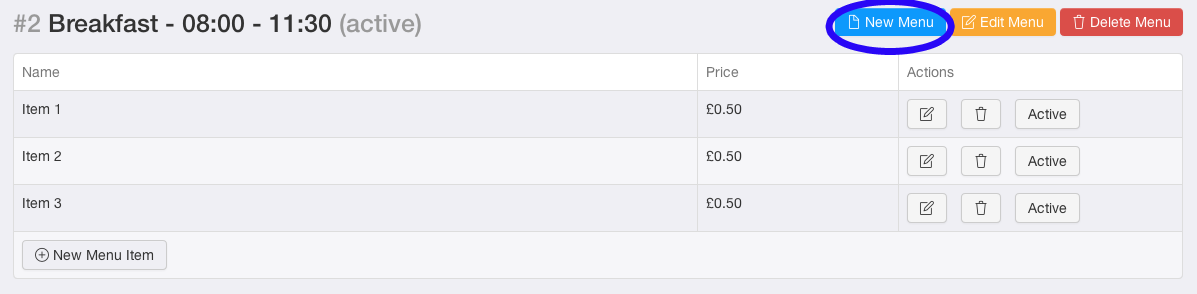
- 3. Add the name of the menu.
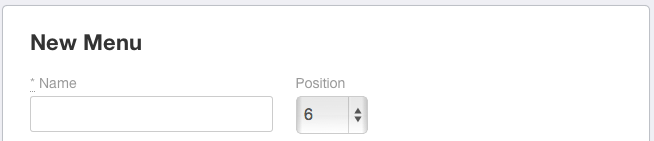
- 4. Leave it "Ticked" if it is available all day, if it is not available all day, untick it.

- 5. Incase this menu isnt available all day, tell your customers when the menu is available from and until.

- 6. Do you want to take orders from this menu, during opening hours? If so, make it "Available", if not, make it "Unavailable".

- 7. Click "Create Menu".

- 8. Your menu is now available on the app.
To edit a menu
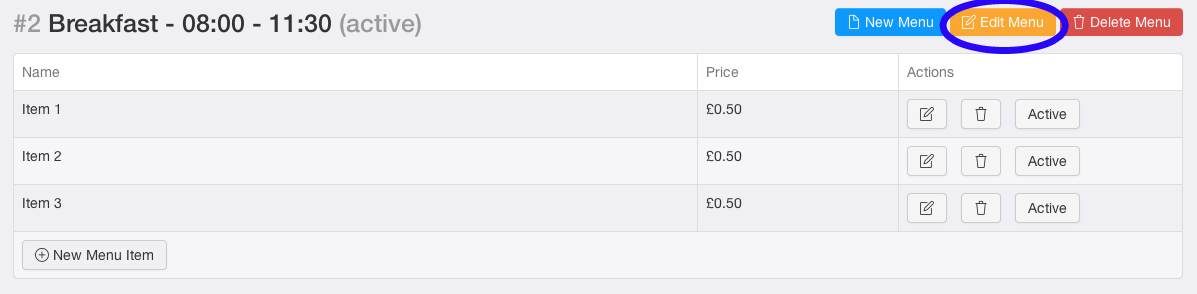
- 1. Go to "Menus".
- 2. Click the orange button, "Edit Menu".
- 3. Edit the menu and click "Update Menu", to save any changes.
To delete a menu
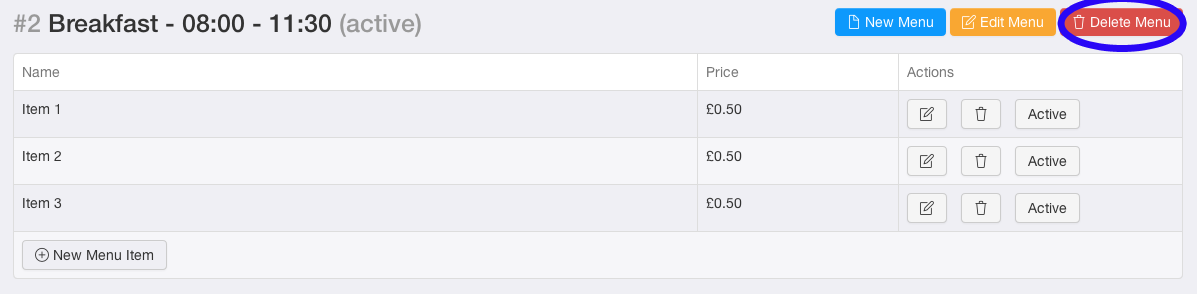
- 1. Go to "Menus".
- 2. Click the red button, "Delete Menu".
To deactivate a menu
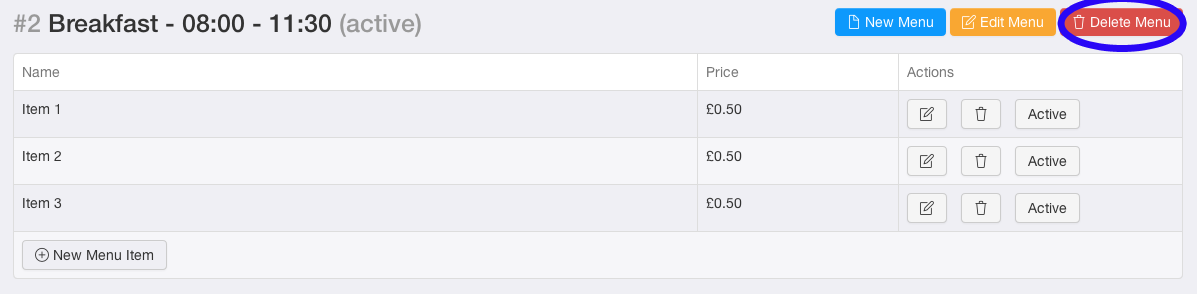
- 1. Go to "Menus".
- 2. Click "Edit Menu".
- 3. Click the option "Unavailable".
- 4. Click "Update Menu", to save any changes.
To reactivate a menu
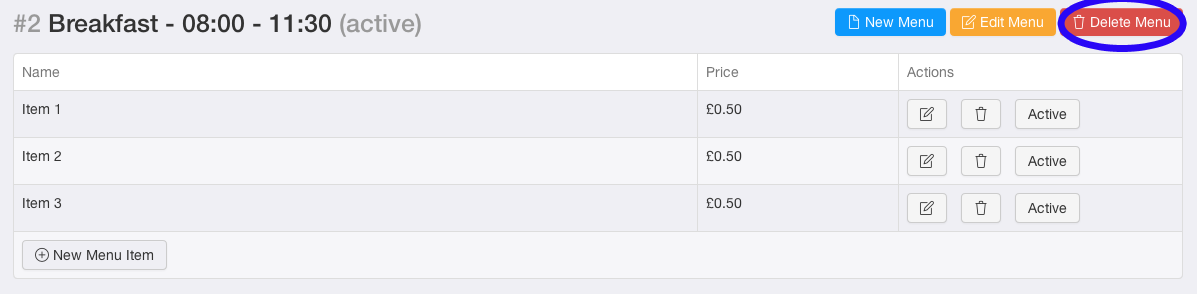
- 1. Go to "Menus".
- 2. Click "Edit Menu".
- 3. Click the option "Available".
- 4. Click "Update Menu", to save any changes.