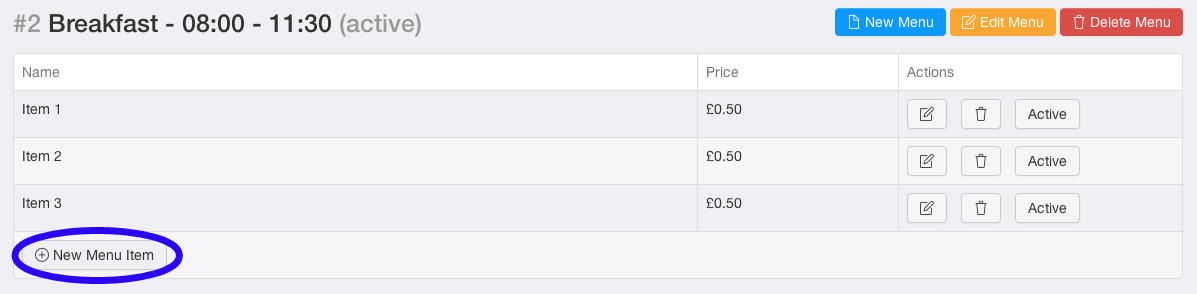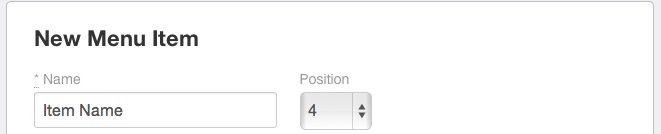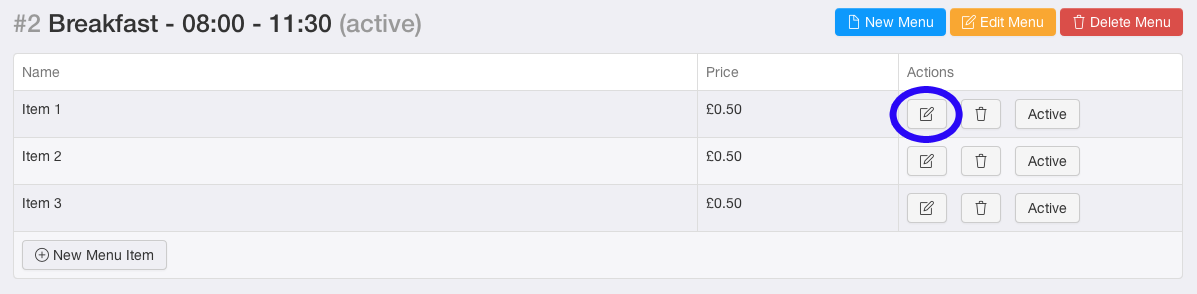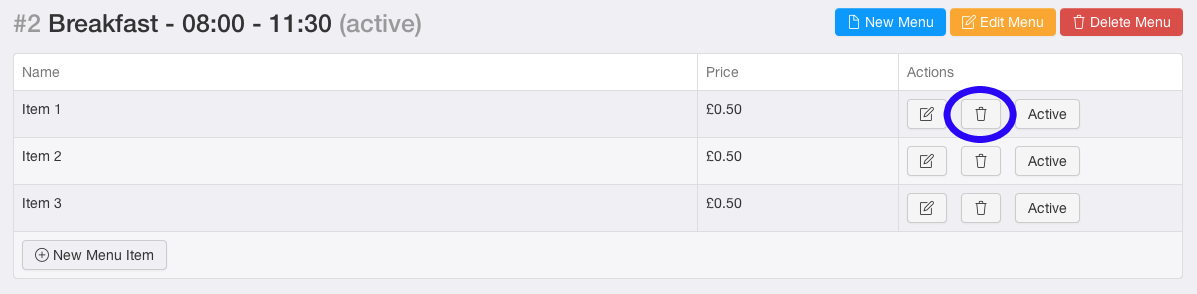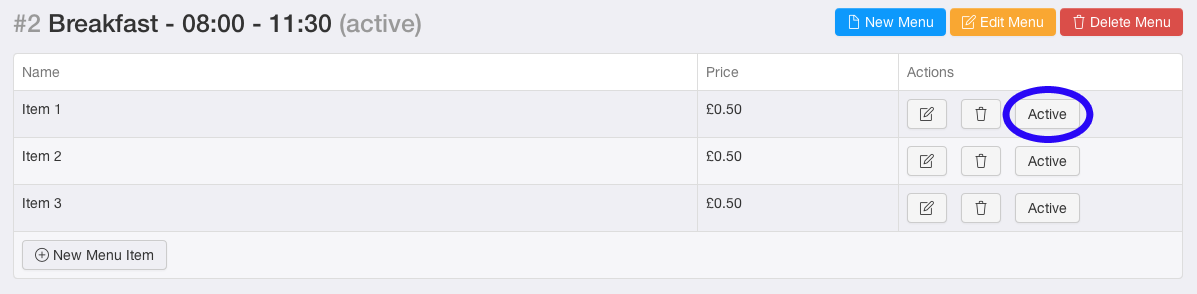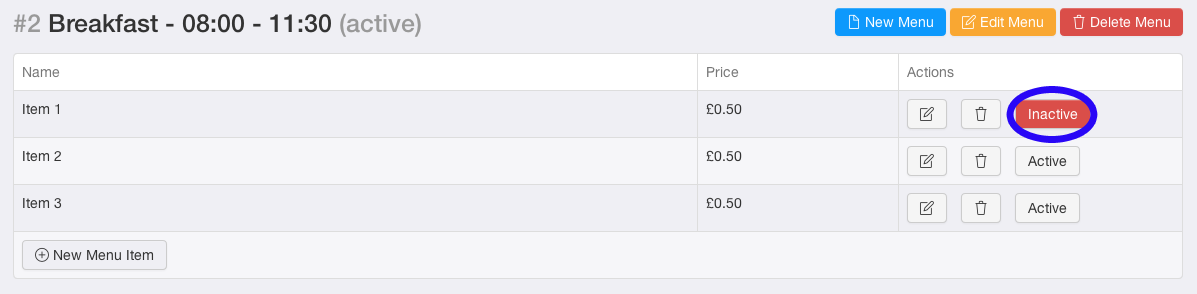Adding, Editing, Deleting an Item
An item, is the individual product that you have to offer your customers, for example a bacon sandwich, a piri piri wrap. These items are added to the appropriate menu, to help your customers easily find what they are wanting for lunch.
To add an item
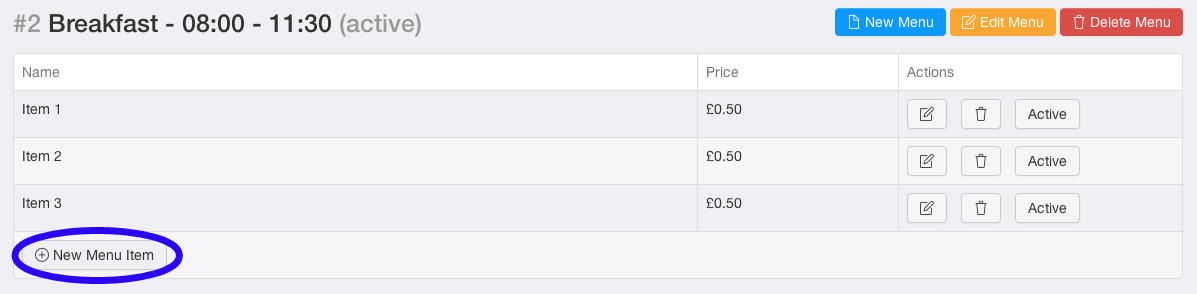
- 1. Go to "Menus"
- 2. Click the "Add New Menu Item" button.

- 3. Add the name of the new item.
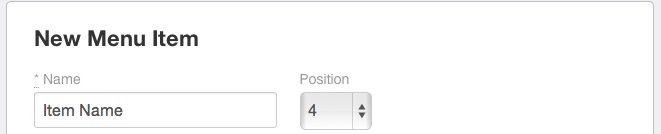
- 4. Include the exact price of the item.

- 5. Tell your customers, what is in the item.

- 6. Make sure its being added to the correct menu.

- 7. Have you it available to sell, right now?

- 8. Is it vegetarian?

- 9. Click "Create Menu Item".

- 10. Your item will now be added to the menu.
To edit an item
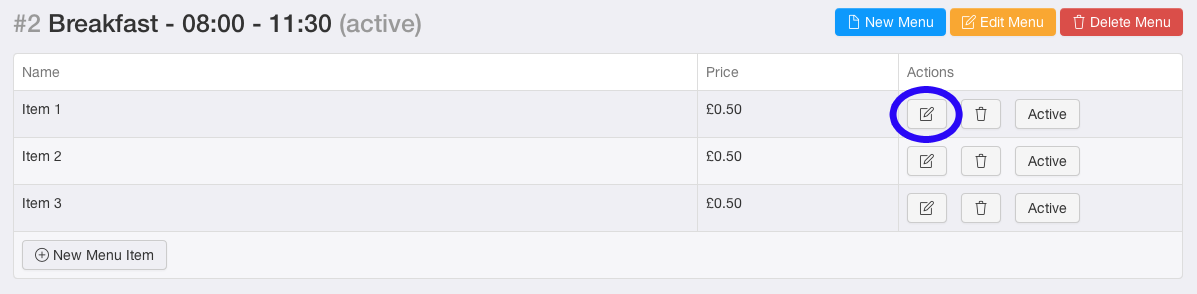
- 1. Go to "Menus"
- 2. Click the edit icon.
- 3. Edit the items details.
- 4. Click "Update Menu Item"
To delete an item
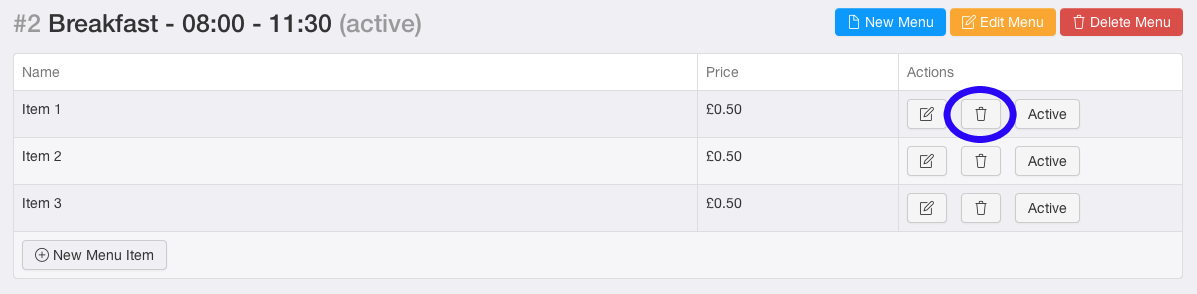
- 1. Go to "Menus"
- 2. Click the bin icon.
- 3. The item will now be deleted.
To deactivate an item.
This will temporarily remove an item from the app.
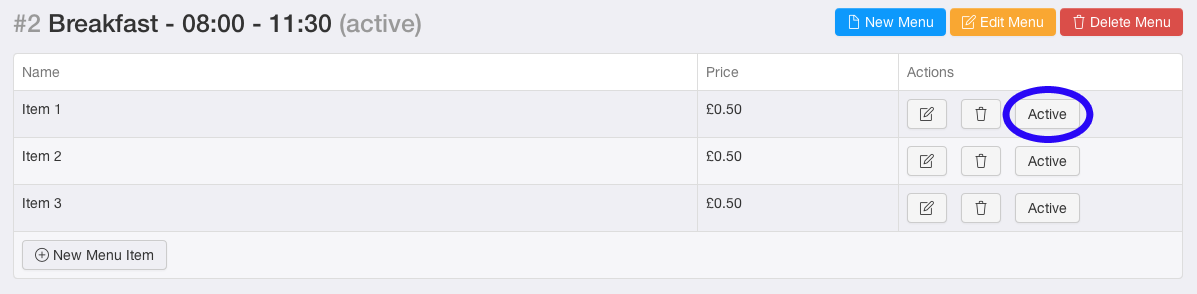
- 1. Go to "Menus"
- 2. Click the "Active" button.
- 3. The button color will now be red, and will display the text "Inactive".
To reactivate an item
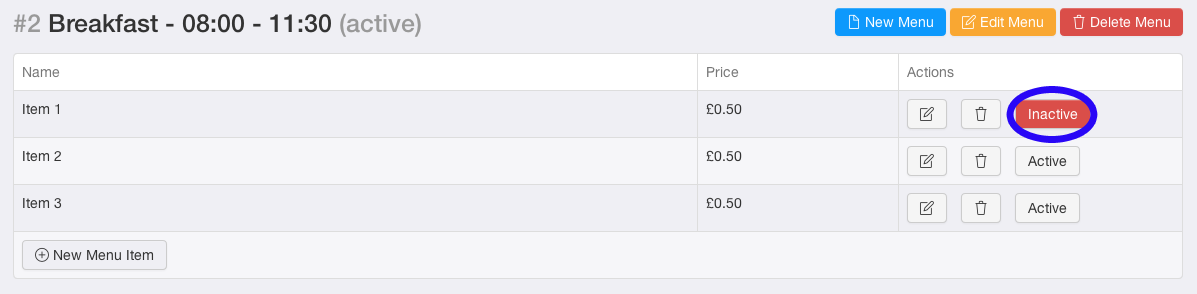
- 1. Go to "Menus"
- 2. Click the button "Inactive".
- 3. The button color will now be grey again, and will display the text "Active".